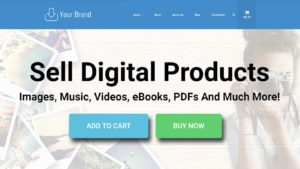You’ve installed wordpress? Good! Out of the box WordPress is pretty flexible CMS system.
But there is a great way to make it more flexible and more custom to your needs. You guessed right, it’s WordPress plugins!
In this video tutorial I will teach you how to install plugins on your WordPress site.
What is a plugin anyway?
Plugin is an extension that will allow you to add more features such as galleries, contact form, custom fields and etc to your WordPress site.
For many tech-savvy (But not only), that don’t know how to code, plugins are the ultimate solution to increase the site performance (technically and visually) and to stay ahead in the ongoing race for the perfect website that they can create.
If you didn’t get it by now, I will say it clearly. Plugins are not only a recommendation, but it’s a must (most of the time).
OK, but how do I install it?
There are two ways to get plugins. The first way is by downloading and installing the plugins from WordPress repository, and the second way is by downloading the plugin from the developer site.
Both ways are good and there is no right or wrong.
There is a slightly different way of how to install the plugin on your WordPress site, and I will cover them both.
Let’s get started
Download and install the plugin from WordPress repository
The WordPress repository is a great place to start looking for a plugin. There are thousands of plugins you can find and the installation is qucik and easy.
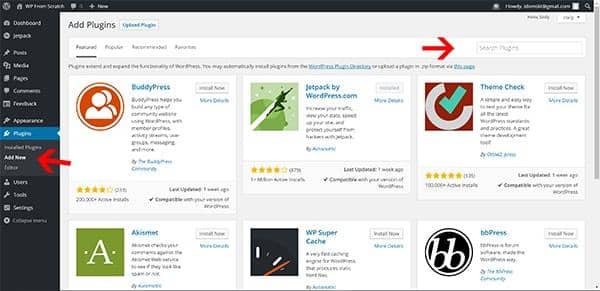
Start by hovering your mouse on the Plugins section of the menu on the left, and click ‘Add New’.
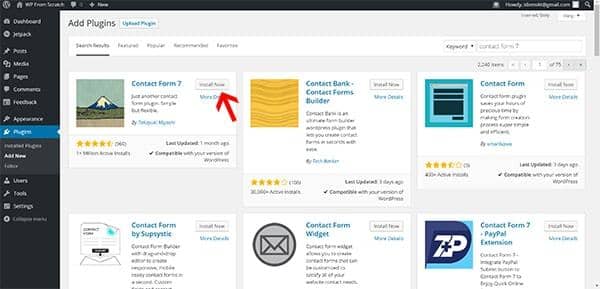
On the search bar on the right look for your desired menu that you would like to install and after you found it, click ‘Install now’.
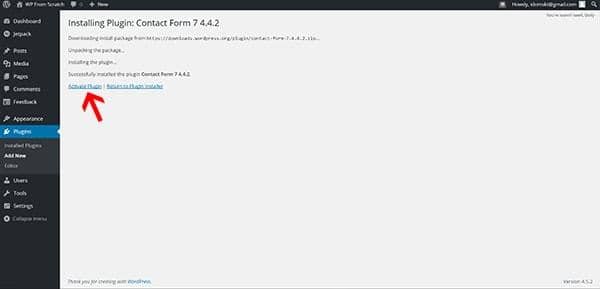
Great job! you’ve just installed your first wordpress plugin, but it is not enough, click on ‘Activate’ in order to activate the plugin and use it.
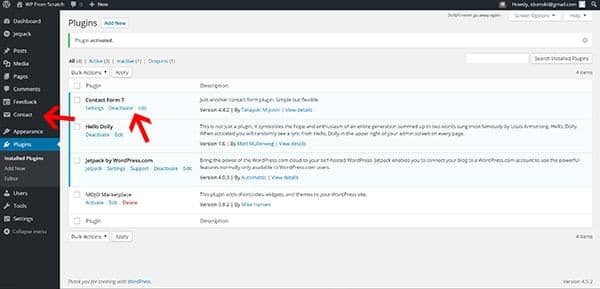
Your plugin is active (Yay!!!) and ready to use. You can access the plugin from the menu on the left.
Sometimes, you won’t see the plugin on the left menu. in that case, please look under ‘Tools’ or ‘Settings’.
Uploading and installing the plugin on WordPress site from your computer
Ok, if you couldn’t find the right plugin that you are looking for in the WordPress repository, don’t give up.
There are many developers (or develop teams) that sell their own plugins on their websites.
why? Beacuse most of the times these are premium plugins that cost money. If you decided to purchase on of the premium plugins, you can still install it on your WordPress site easily.
First thing first, download the desire plugin from the developer site (It should be a zip file)
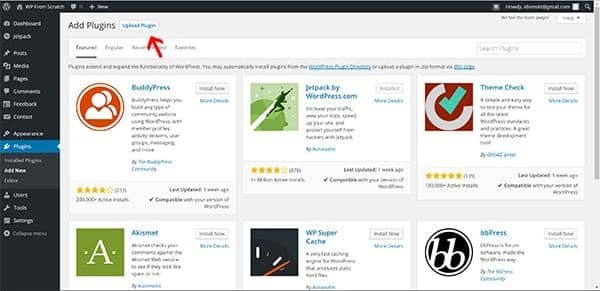
Click on ‘upload plugin’ on the top.
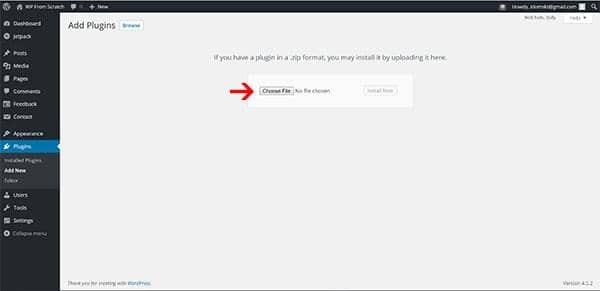
Then, click on ‘choose file’ and navigate to the location where you saved the plugin (zip file). Check it and click ‘open’.
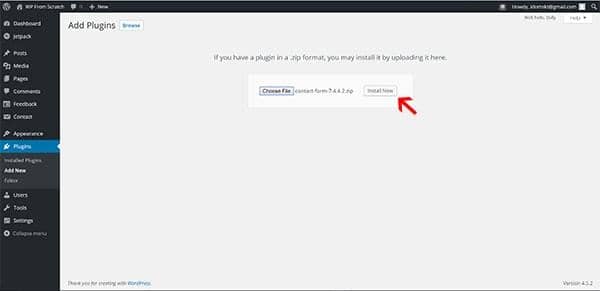
And as for your last step, click on ‘install’.
Again, installing the plugin does not mean that the plugin is active and ready to use. In order to activate the plugin please check the image above.
Conclusion
Plugins are awesome! They are giving you the freedom to customize your site exactly as you desire. They are the little screws that keeping the machine running. Whether it’s a free plugin or a premuim one, the option are limitless. So go ahead, Install some new plugins on your fresh wordpress site.
I made it easier for you, just watch the video ????